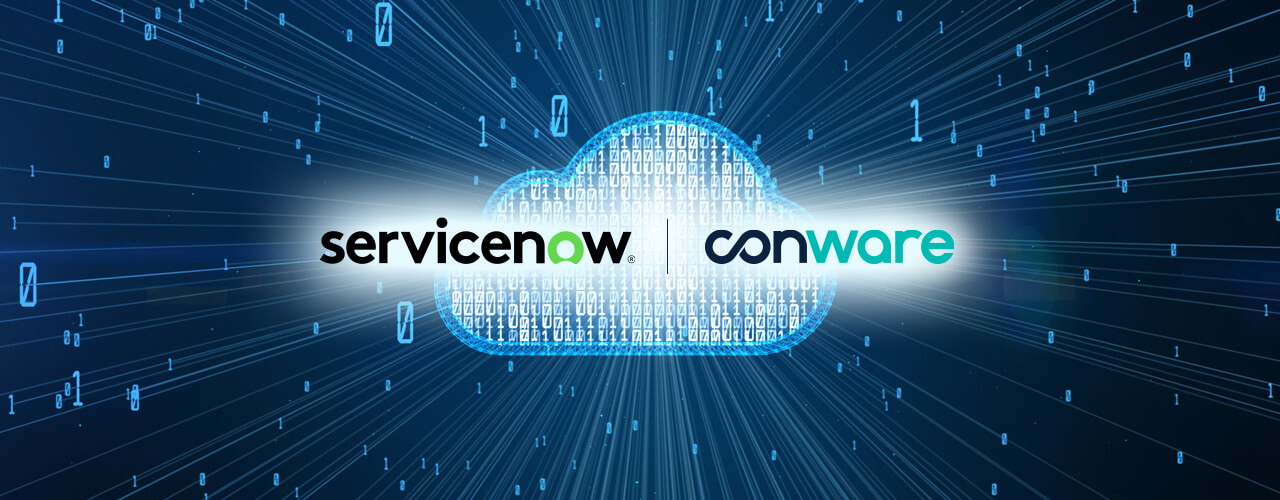
Data sharing between systems is one of the most important activities in IT. In this article, I will focus on the Perspectium Replicator, a certified 3rd party tool that allows us to real-time replicate data between ServiceNow instances. I will guide you through the installation, configuration and monitoring.
What is specific about Perspectium Replicator? Unlike standard point-to-point replication tools (SOAP, JSON, …), Perspectium Replicator is a cloud service between two instances that provides an inbound and outbound (publish and subscribe) framework for propagating ServiceNow data objects. In addition, of course, Replicator supports two-way replication.
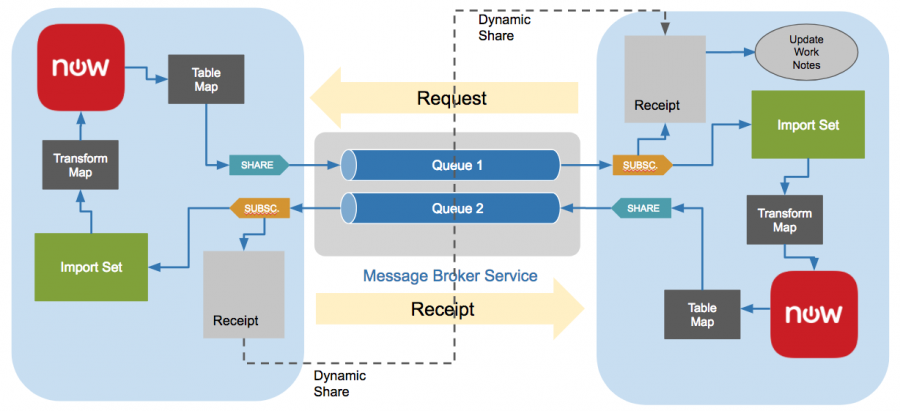
Perspectium Replicator provides an inbound and outbound framework for propagating ServiceNow data objects.
What is Perspectium Replicator?
The Perspectium Replicator is a fully certified ServiceNow application. For replicating data, enterprise message bus that ensures data integrity is used. Message bus can be clustered to provide unlimited scalability – throughput is dependent on ServiceNow instances (how many records and how fast the instance can provide). Replication frequency and timing are managed by standard ServiceNow controls (Scheduled jobs and Business rules).
Data are protected by two-way security. At first, when the replicator accesses cloud service, username/password authentication is used. Then when data payload is sent or received by service, 24-bit encryption is used.
Replicator provides monitoring tools for checking the status of replication queues, sent and received replication messages and their status.
How to Install Perspectium Replicator
You have to install Perspectium Replicator on both endpoints before configuring it. The installation process is like a typical release from one instance to another. When Update set XML files are downloaded from Perspectium web, we must upload them in ServiceNow (System Update Sets> Retrieved Update Sets), do the Preview, solve possible errors after Preview, and finally Commit.
Perspectium provides upgrade packages when a new version is released (versions are named alphabetically according to chemical elements). The process of upgrading is similar to installation.
After Committing installation or upgrade update sets, the Finish Install script must be run. Open page: Perspectium > Control and Configuration > Finish Install and click on Confirm button. Finish install will check the application scope, execute finish scripts, activate scheduled jobs, and reset dynamic share rules.
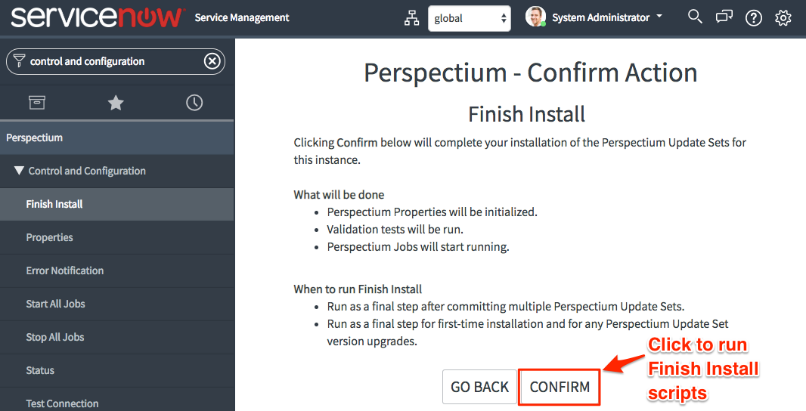
How to Configure Perspectium Replicator
When the installation is completed, continue with the basic configuration.
In the ServiceNow platform, navigate to the page: Perspectium > Control and Configuration > Properties and fill Perspectium Integration Mesh username, password, and server URL. The remaining values can remain unchanged. Then click on the Save button.
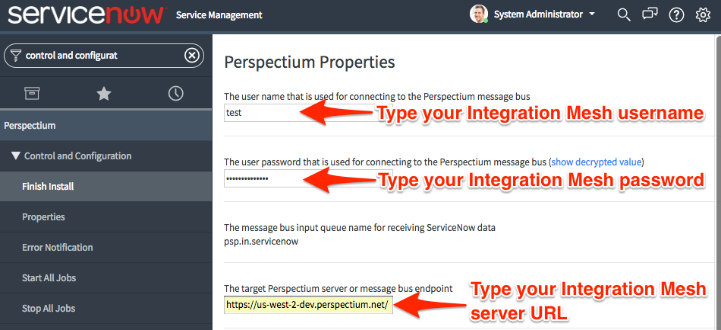
The next configuration step is filling in the encryption/decryption keys.
Navigate to Perspectium > Replicator > Properties and fill in both keys. Your encryption/decryption key must be 24+ characters in length to enable TripleDES or AES-128 encryption. To enable AES-256 encryption, your encryption key must be 32+ characters. Again, click on the Save button.
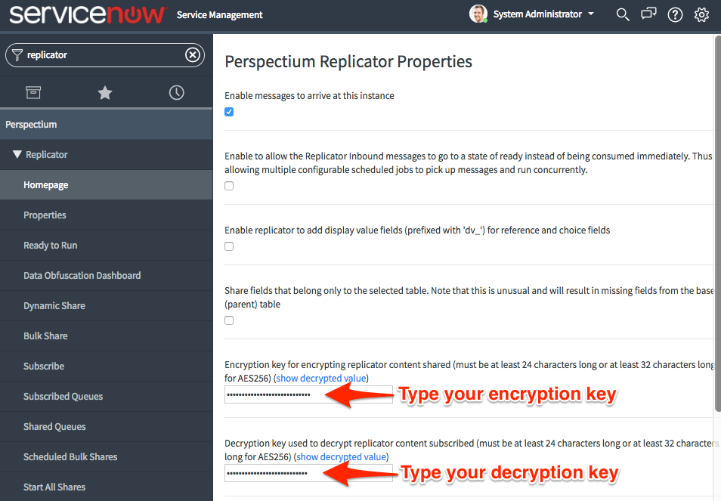
Tip: Display values for choice and reference fields are not shared by default. You can enable sharing display values instead of Sys_ids on the Replicator Properties page.
Creating Share and Subscribe Queues
On the source instance, Share Queue must be created and configured to send data to the Perspectium Mesh server. Then, on the target instance must be created Subscribe Queue, which reads data from Perspectium Mesh and processes them.
Shared Queue is then used for sending data from instance via one of the shares:
- Dynamic Share - real-time records sharing when they are inserted/updated/deleted
- Bulk Share - one-time records sharing, based on predefined conditions
- Scheduled Bulk Share – repeated records sharing, which occurs daily, weekly, monthly, once at a specified time, periodically at specified times (custom), or on-demand (immediately)
Open the page: Perspectium > Replicator > Shared Queues and fill values in the fields: Name, Endpoint URL (URL address of Perspectium Mesh server), Queue User, Queue Password, Record Encryption Key, Direction (Share), check the field Active and Submit the form.
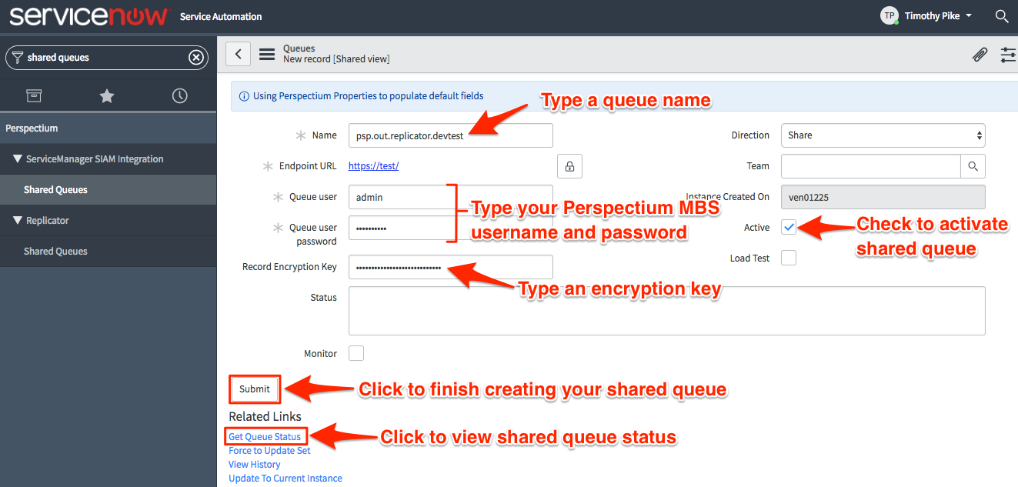
Tip: When a new Shared queue is created, you can open it and test connection + parameters using Related link: Get Queue Status. The result of this test will be filled in the Status text area.
Subscribe Queue is a listener on the target instance for receiving data in the sharing process. Subscribe reads data from both types of shares (Dynamic or Bulk).
On page: Perspectium > Replicator > Subscribed Queues, create a new record and fill in mandatory values: Name, Endpoint, Queue User, Queue Password, Record Encryption key (must be same as in Shared queue, which sends data), Direction (Subscribe) and check field Active. Then Submit the form.
Dynamic Share
Dynamic share allows real-time sharing whenever a new record is inserted, updated, or deleted.
On page: Perspectium > Replicator > Dynamic Share creates new Share. Please fill in the mandatory fields: Name, Table, Encryption method, check Active and in the Additional setting tab, select Target queue (which we created in the previous step). In the Trigger Conditions tab, it is useful to define when the record should be shared (on Insert/Update/Delete), when Business Rule must be executed (Before or After), and its order. The Filter and Enrichment tab can be defined as Condition when the share is triggered, and Before + After scripts can be added. Finally, Save the record.
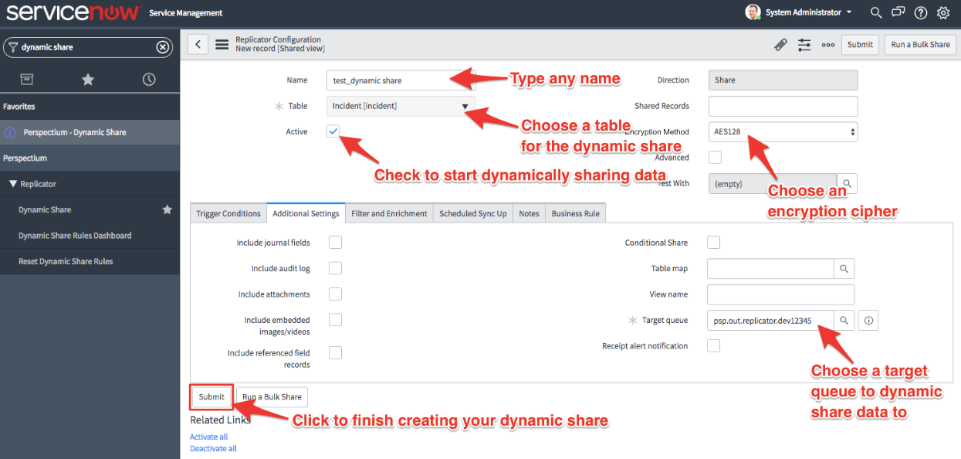
Tip: In the Trigger tab, you can select the checkbox Interactive only – only records created or updated by a real user will be shared.
Tip: In the Additional Settings tab, the following checkboxes can be selected:
- Include Journal Fields - share with the record also its Comments, Work notes, etc.
- Include Attachments - all attachments will be shared together with the record
Tip: We can also define our Table map (or use predefined table maps), which define table fields shared in the record (like ServiceNow Transform map). Also, source scripts can be used instead of 1:1 sharing. A table map must be set in Dynamic Share (tab Additional Settings).
Bulk Share
Bulk Share is quite similar to Dynamic Share. We cannot Define and Trigger conditions, as this share will be triggered on demand. Also, Business rules cannot be defined here. The rest of the fields are the same.
When the new Bulk share is created, we can run it by clicking on the Execute Now button.
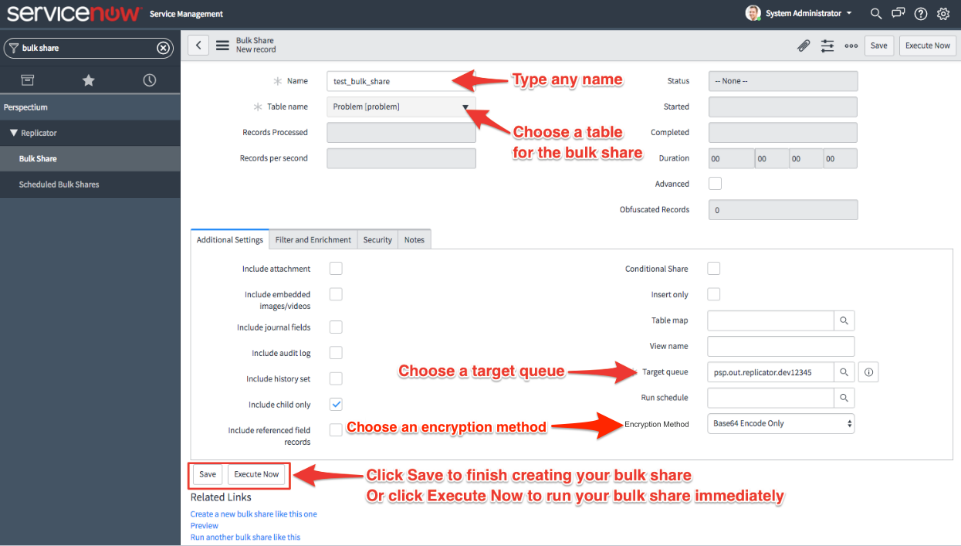
Monitoring and Logs
Perspectium provides plenty of pages for monitoring current Replicator, Queues and Shares status and store logs for all sent and received messages:
- Perspectium > Status – show the current status of the Perspectium Replicator
- Perspectium > Shared Queues / Subscribed Queues – when the record is opened, we can click on Get Queue Status in the Related Links section and see the output in the Status text area
- Perspectium > Messages > Onbound or Inbound – open page with a list of all recently sent or received messages (including their State, Type and Value which can be decrypted to readable XML payload)
- Perspectium > Test connection – can be used to check all active shared and subscribed queues
The Replicator is a very useful tool for ITSM consultants that need to solve data sharing in the ServiceNow platform. I hope that after reading this article, you will have the knowledge to install, configure and monitor this tool.
Do you want to know more details about our application? Drop us a line on info@conware.eu.
Petr
Senior ServiceNow Consultant